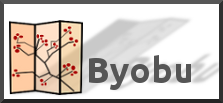Build PDFtk Server
You can compile PDFtk Server from its source code. PDFtk Server is known to compile and run on Debian, Ubuntu Linux, FreeBSD, Slackware Linux, SuSE, Solaris and HP-UX.
- Download and unpack: pdftk-2.02-src.zip (~2MB)
- Review the pdftk license information in: license_gpl_pdftk/readme.txt.
- Review the Makefile provided for your platform and confim that TOOLPATH and VERSUFF suit your installation of gcc/gcj/libgcj. If you run apropos gcc and it returns something like gcc-4.5, then set VERSUFF to -4.5. The TOOLPATH probably doesn’t need set.
- Change into the pdftk sub-directory,
- run make -f Makefile.Debian (substitute your platform’s Makefile filename)
We have built pdftk using gcc/gcj/libgcj versions 3.4.5, 4.4.1, 4.5.0 and 4.6.3. Pdftk 1.4x fails to build on gcc 3.3.5 due to missing libgcj features. If you are using gcc 3.3 or older, try building pdftk 1.12 instead.
https://www.pdflabs.com/
Local download: pdftk-2.02-src.zip