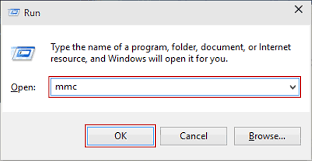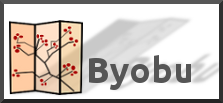AD Domains and Trusts domain.msc
Active Directory Management admgmt.msc
AD Sites and Services dssite.msc
AD Users and Computers dsa.msc
ADSI Edit adsiedit.msc
Authorization manager azman.msc
Certification Authority Management certsrv.msc
Certificate Templates certtmpl.msc
Cluster Administrator cluadmin.exe
Computer Management compmgmt.msc
Component Services comexp.msc
Configure Your Server cys.exe
Device Manager devmgmt.msc
DHCP Management dhcpmgmt.msc
Disk Defragmenter dfrg.msc
Disk Manager diskmgmt.msc
Distributed File System dfsgui.msc
DNS Management dnsmgmt.msc
Event Viewer eventvwr.msc
Indexing Service Management ciadv.msc
IP Address Manage ipaddrmgmt.msc
Licensing Manager llsmgr.exe
Local Certificates Management certmgr.msc
Local Group Policy Editor gpedit.msc
Local Security Settings Manager secpol.msc
Local Users and Groups Manager lusrmgr.msc
Network Load balancing nlbmgr.exe
Performance Monitor perfmon.msc
PKI Viewer pkiview.msc
Public Key Management pkmgmt.msc
Quality of Service Control Management acssnap.msc
Remote Desktop tsmmc.msc
Remote Storage Administration rsadmin.msc
Removable Storage ntmsmgr.msc
Removable Storage Operator Requests ntmsoprq.msc
Routing and Remote Access Manager rrasmgmt.msc
Resultant Set of Policy rsop.msc
Schema management schmmgmt.msc
Services Management services.msc
Shared Folders fsmgmt.msc
SID Security Migration sidwalk.msc
Telephony Management tapimgmt.msc
Terminal Server Configuration tscc.msc
Terminal Server Licensing licmgr.exe
Terminal Server Manager tsadmin.exe
Teminal Services RDP MSTSC
Teminal Services RDP to Console mstsc /v:[server] /console
UDDI Services Managment uddi.msc
Windows Mangement Instumentation wmimgmt.msc
WINS Server manager winsmgmt.msc
Month: January 2017
PDFtk server
Build PDFtk Server
You can compile PDFtk Server from its source code. PDFtk Server is known to compile and run on Debian, Ubuntu Linux, FreeBSD, Slackware Linux, SuSE, Solaris and HP-UX.
- Download and unpack: pdftk-2.02-src.zip (~2MB)
- Review the pdftk license information in: license_gpl_pdftk/readme.txt.
- Review the Makefile provided for your platform and confim that TOOLPATH and VERSUFF suit your installation of gcc/gcj/libgcj. If you run apropos gcc and it returns something like gcc-4.5, then set VERSUFF to -4.5. The TOOLPATH probably doesn’t need set.
- Change into the pdftk sub-directory,
- run make -f Makefile.Debian (substitute your platform’s Makefile filename)
We have built pdftk using gcc/gcj/libgcj versions 3.4.5, 4.4.1, 4.5.0 and 4.6.3. Pdftk 1.4x fails to build on gcc 3.3.5 due to missing libgcj features. If you are using gcc 3.3 or older, try building pdftk 1.12 instead.
https://www.pdflabs.com/
Local download: pdftk-2.02-src.zip
Useful terminal commands in Ubuntu
To install the remaining CLI software, download the installation script install-additional-cli-software.sh, open your terminal, and execute it: bash install-cli-software.sh.
1. ESSENTIAL COMMANDS
- Navigation:
pwd,ls,cd folder(folders are case sensitive!),cd ... - File manipulation:
cat,cp,ln,mkdir,mv,rm,rmdir,touch. - Help:
man terminal_command. - Permissions:
chgrp,chmod,chown,su,sudo. - Search:
find. - Text editors:
ed,nano,vi,vim. - Text file visualization:
head,less,more,tail. - Install a package:
sudo apt-get install package. - Uninstall a package:
sudo apt-get purge package. - Remove packages that are no longer needed:
sudo apt-get autoremove.
2. BASH SHORTCUTS
- Autocomplete files, folders, commands, packages, etc.:
Tab. - List all available files, folders, commands, packages, etc.:
Tab+Tab. - Go to previous command:
↑, orCtrl+P. - Go to next command:
↓, orCtrl+N. - Search through previously used commands:
Ctrl+R. - Interrupt whatever you are running:
Ctrl+C.
2. BASIC COMMANDS
- Compare files line by line:
colordiff,diff,vimdiff,wdiff. - List files in databases that match a pattern:
locate,sudo updatedb. - Network interface:
ifconfig. - Report disk space usage:
df -H,du -hs folder. - OpenSSH SSH client with X11 forwarding:
ssh user@server -X. - Print lines matching a pattern from a text file:
grep. - Print newline, word, and byte counts for each file:
wc. - Secure copy (remote file copy program):
scp. - Show current processes:
htop,ps,top.
3. SCREEN COMMANDS
- Create a screen session:
screen. - Detach from the current screen session:
Ctrl+AthenD. - List the screen session identification strings:
screen -ls. - Reattach to a screen session:
screen -r session_id_string. - Terminate the current screen session:
exit, orCtrl+Athen:quit. - Scroll up/down during session:
Ctrl+AthenEscthen↑/↓/PgUp/PgDn.
4. OTHER COMMANDS
- Extract an ISO file:
7z x filename.iso. - Report faked system time to programs:
faketime. - Retrieves files from the web:
wget. - Print shared library dependencies:
ldd executable_filename. - Make symbolic links:
ln -s input_filename output_link_name. - List block devices:
lsblk. - Format USB stick as VFAT:
sudo mkfs.vfat -I /dev/sdx -n NAME && sync. - Restore disk from image:
sudo dd bs=1M if=im.iso of=/dev/sdx && sync.
5. FFMPEG COMMANDS
- Convert image to 5 sec. video:
ffmpeg -loop 1 -i 01.png -t 5 out.mp4. - 15 images to 30 Hz 5 sec. video:
ffmpeg -r 3 -i %03d.png -r 30 out.mp4. - Resize video to 720p:
ffmpeg -i input.webm -s 1280x720 output.webm. - Fade in the first 25 frames and fade out the last 25 frames of a 1000-frame video:
ffmpeg -i in.mp4 -vf "fade=in:0:25, fade=out:975:25" out.mp4. - Concatenate videos:
ffmpeg -f concat -i mylist.txt -c copy out.mp4.
6. SVN COMMANDS
- Create new repository:
svnadmin create repository_name. - Checkout:
svn co svn+ssh://user@server/path/to/repository. - Update working copy:
svn update. - Get status of current copy:
svn status. - Add all items recursively:
svn add *. - Add an item (if folder, adds recursively):
svn add item_name. - Delete an item (if folder, deletes recursively):
svn delete item_name. - Commit with log message:
svn commit -m 'message'.
7. FIND EXAMPLES
- Run files recursively in current dir.:
find . -type f -exec file '{}' \;. - Delete all .svn folders:
find . -iname .svn -prune -exec rm -r '{}' \;. - Copy all png files to png:
find ./ -name *.png -exec cp '{}' ./png \;.
8. PDFTK EXAMPLES
- Join all PDF files into a new PDF file:
pdftk *.pdf cat output out.pdf. - Join 3 PDF files:
pdftk in1.pdf in2.pdf in3.pdf cat output out.pdf. - Extract pages from a PDF:
pdftk in.pdf cat 1 25-35 end output out.pdf.
http://milq.github.io/useful-terminal-commands-ubuntu-debian
Manuel Ignacio López Quintero
Byobu
It allows for the execution of multiple shells in one terminal. Byobu now includes an enhanced profiles, convenient keybindings, configuration utilities, and toggle-able system status notifications.
Invoke it simply with:
byobu
Now bring up the configuration menu. By default this is done by pressing the F9 key. This will allow you to:
-
View the Help menu
-
Change Byobu’s background color
-
Change Byobu’s foreground color
-
Toggle status notifications
-
Change the key binding set
-
Change the escape sequence
-
Create new windows
-
Manage the default windows
-
Byobu currently does not launch at login (toggle on)
The key bindings determine such things as the escape sequence, new window, change window, etc. There are two key binding sets to choose from f-keys and screen-escape-keys. If you wish to use the original key bindings choose the none set.
byobu provides a menu which displays the Ubuntu release, processor information, memory information, and the time and date. The effect is similar to a desktop menu.
Using the “Byobu currently does not launch at login (toggle on)” option will cause byobu to be executed any time a terminal is opened. Changes made to byobu are on a per user basis, and will not affect other users on the system.
One difference when using byobu is the scrollback mode. Press the F7 key to enter scrollback mode. Scrollback mode allows you to navigate past output using vi like commands. Here is a quick list of movement commands:
-
h – Move the cursor left by one character
-
j – Move the cursor down by one line
-
k – Move the cursor up by one line
-
l – Move the cursor right by one character
-
0 – Move to the beginning of the current line
-
$ – Move to the end of the current line
-
G – Moves to the specified line (defaults to the end of the buffer)
-
/ – Search forward
-
? – Search backward
-
n – Moves to the next match, either forward or backward